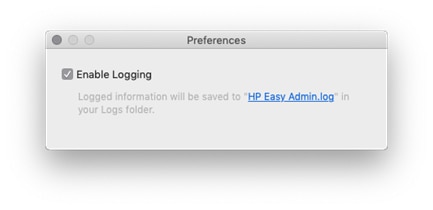HP Easy Admin is a macOS application tool that enables education and enterprise administrators to directly download HP printing and/or scanning solutions to use for remote distribution. This tool is compatible with macOS 10.10 or newer.
https://support.hp.com/us-en/document/c06164609#one_download_EasyAdmin
Install and use HP Easy Admin
Follow these steps to install and use HP Easy Admin to download HP printing and scanning solutions:
Step one: Download HP Easy Admin
-
Click the following HP FTP site to download HP Easy Admin: ftp://ftp.hp.com/pub/softlib/software12/HP_Quick_Start/osx/Applications/HP_Easy_Admin.app.zip.
NOTE:
HP Easy Admin is compressed in a .zip file.Make sure to note the location of the .zip file (HP_Easy_Admin_app.zip). -
Double-click or tap the .zip file to extract the application.
-
In the Welcome to HP Easy Admin screen, accept the licensing agreement.
-
Clear or select the Allow HP Easy Admin software to send data to HP check box.
NOTE:
An administrator has the option to opt out of the data collection. -
Select the check box to accept the End User License Agreement, and then click OK.Figure : Welcome to HP Easy Admin screen

-
Step two: Select the printer model in HP Easy Admin
-
In the Download Software screen, type the name of the HP product (HP PageWide, for example) in the search text box.Figure : Search for HP product in Download Software
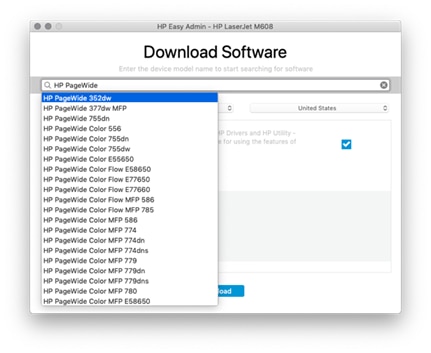
-
Select the desired printer model from the list of printers.The software lookup service in HP Easy Admin is successful if the desired printer model displays in the list of printers.Figure : Match the HP printer model from the list of printers
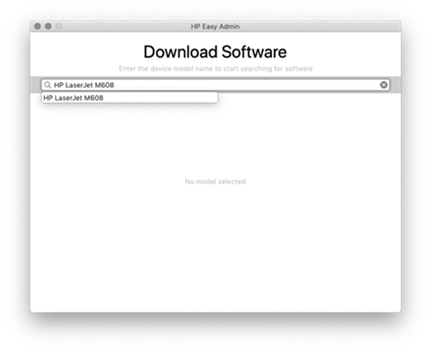
Step three: Download the print or scan solutions for the printer model
-
After selecting the printer, verify the macOS version, language, or country/region options running the application.If desired, modify the default macOS version, language, or country/region from the drop-down list options.HP Easy Admin will perform the search again with the selected options.Figure : Modify the macOS version, language, or country/region options
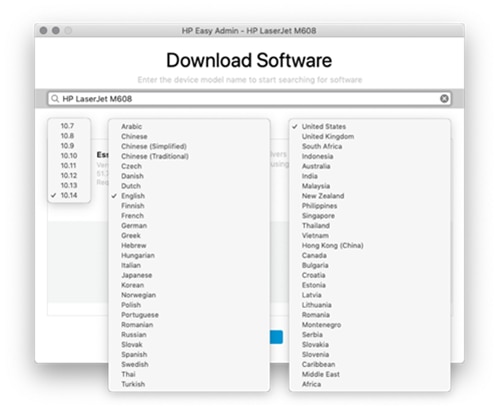
-
Select the desired software solution or solutions, and then download the appropriate software for the printer model.
-
Select the HP Essential Software check box, and/or select the desired software solution (HP Easy Scan, for example) check box.Figure : Software solution selection
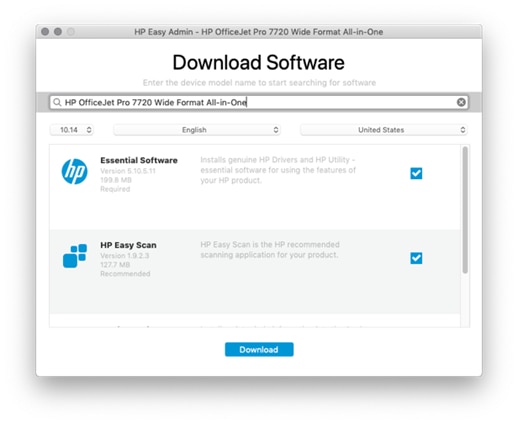
-
Click the Download button to download the software solution to your Mac.
NOTE:
To locate the downloaded software solution, see the Downloads folder in your Mac, or click the link in the Download Software screen.Figure : Link to locate the downloaded software solution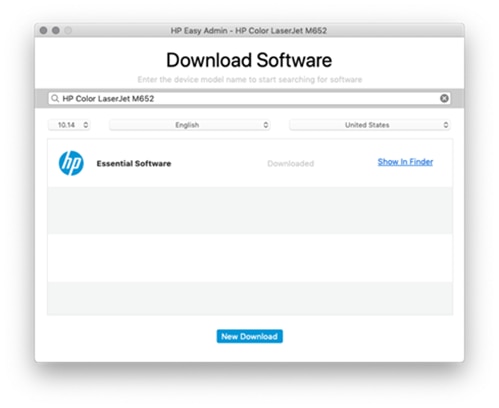
-
View issues in HP Easy Admin
HP Easy Admin generates a log file that can be used for troubleshooting issues.
Follow these steps to enable or disable issues in the log file:
-
In your mac running macOS 10.9 or newer, click the Applications menu.
-
Open the Preferences window for HP Easy Admin.
-
Enable or disable logging issues in the Logs folder.
-
To enable logging issues, select the Enable Logging check box.
-
To disable logging issues, clear the Enable Logging check box.
-
-
To view the logged information, click the HP Easy Admin.log link.Figure : Log file for troubleshooting issues