Uninstall update KB5004945
To uninstall the cumulative update KB5004945 to fix printer problems, use these steps:
- Open Settings.
- Click on Update & Security.
- Click on Windows Update.
- Click the View update history button.
- Click the Uninstall updates option.
- Select the Security Update for Microsoft Windows (KB5004945) update.
- Click the Uninstall button.
- Click the Yes button.
- Click the Restart now button.
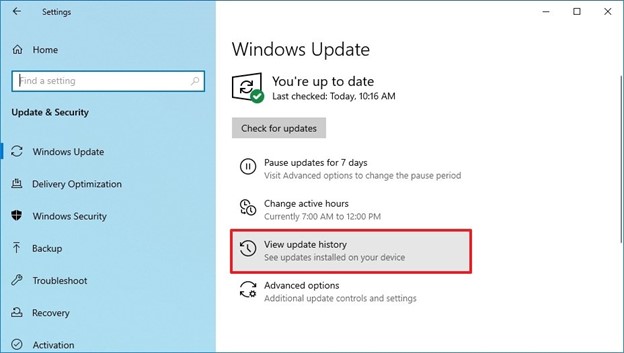
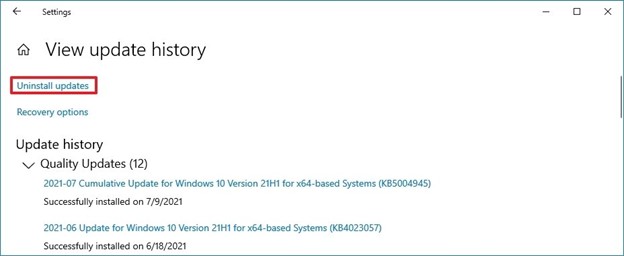
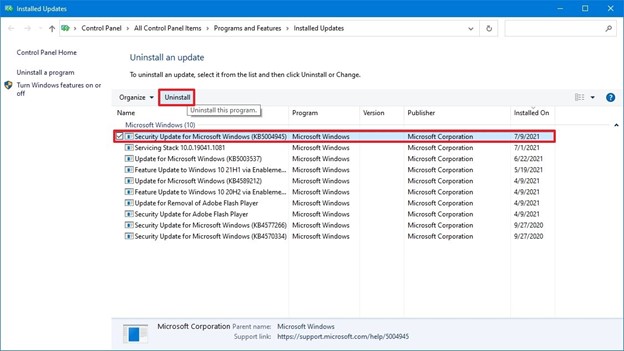
Fix security issue with Registry
To make sure that the PrintNightmare patch works effectively, use these steps:
- Open Start.
- Search regedit and click the top result to open the Registry Editor.
- Browse the following path:HKEY_LOCAL_MACHINE\SOFTWARE\Policies\Microsoft\Windows NT\Printers\PointAndPrint
- Double-click the NoWarningNoElevationOnInstall DWORD key and set its value to 0.
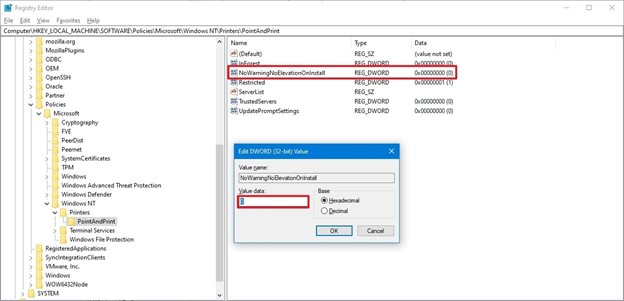
Source: Windows Central (Image credit: Source: Windows Central)
- Click the OK button.
- Double-click the UpdatePromptSettings DWORD key and set its value to 0.
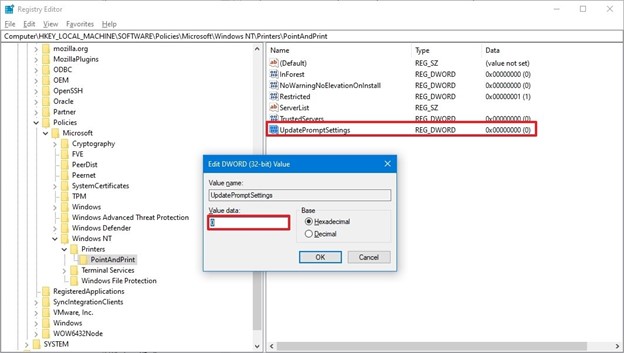
Source: Windows Central (Image credit: Source: Windows Central)
- Click the OK button.
If the DWORD keys are not present, there’s no action needed on your part, which means that your computer is protected against the PrintNightmare vulnerability.
Fix security issue with Group Policy
If you have previously configured the Point and Print Restrictions Group Policy, make sure the settings are configured as followed:
- Open Start.
- Search for gpedit and click the top result to open the Group Policy Editor.
- Browse the following path:Computer Configuration > Administrative Templates > Printers
- Double-click the Point and Print Restrictions policy.
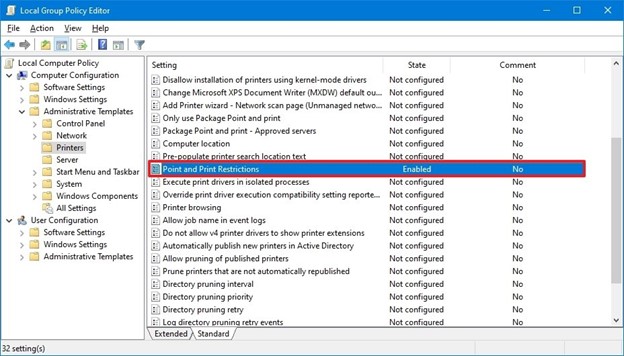
Source: Windows Central (Image credit: Source: Windows Central)
- Select the Enabled option.
- Under the “Options” section, in the “Security Prompts” area, select the Show warning and elevation prompt option for the “When installing drivers for a new connection” setting.
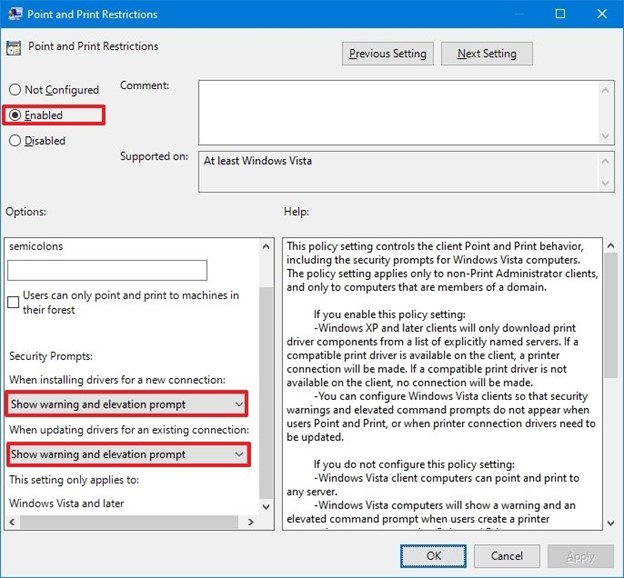
Source: Windows Central (Image credit: Source: Windows Central)
- Select the Show warning and elevation prompt option for the “When updating drivers for an existing connection” setting.
- Click the Apply button.
- Click the OK button.
If the policy is set to “Not configured,” then you don’t need to take any action. You can find more information at this Microsoft documentation page(opens in new tab).
